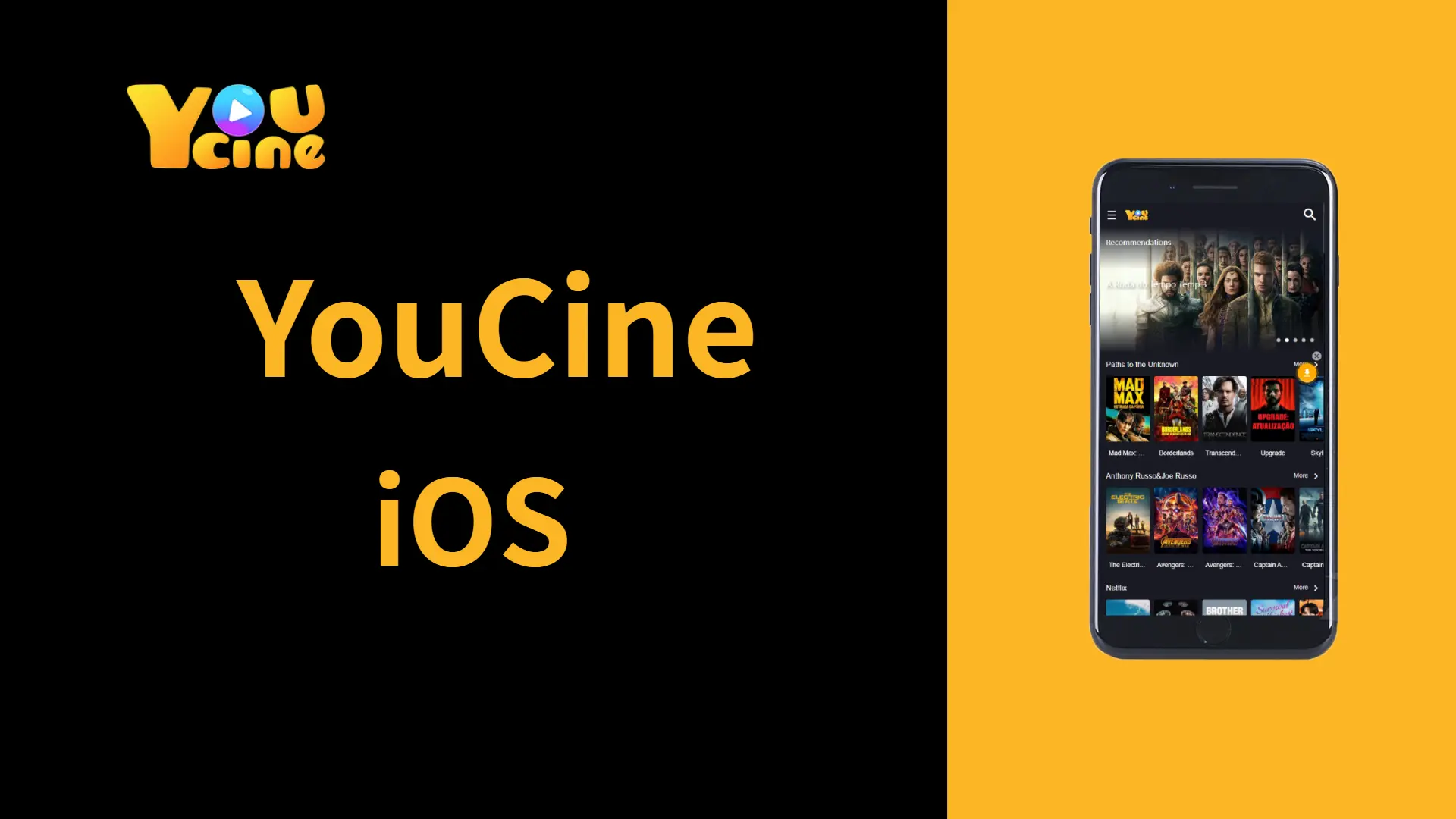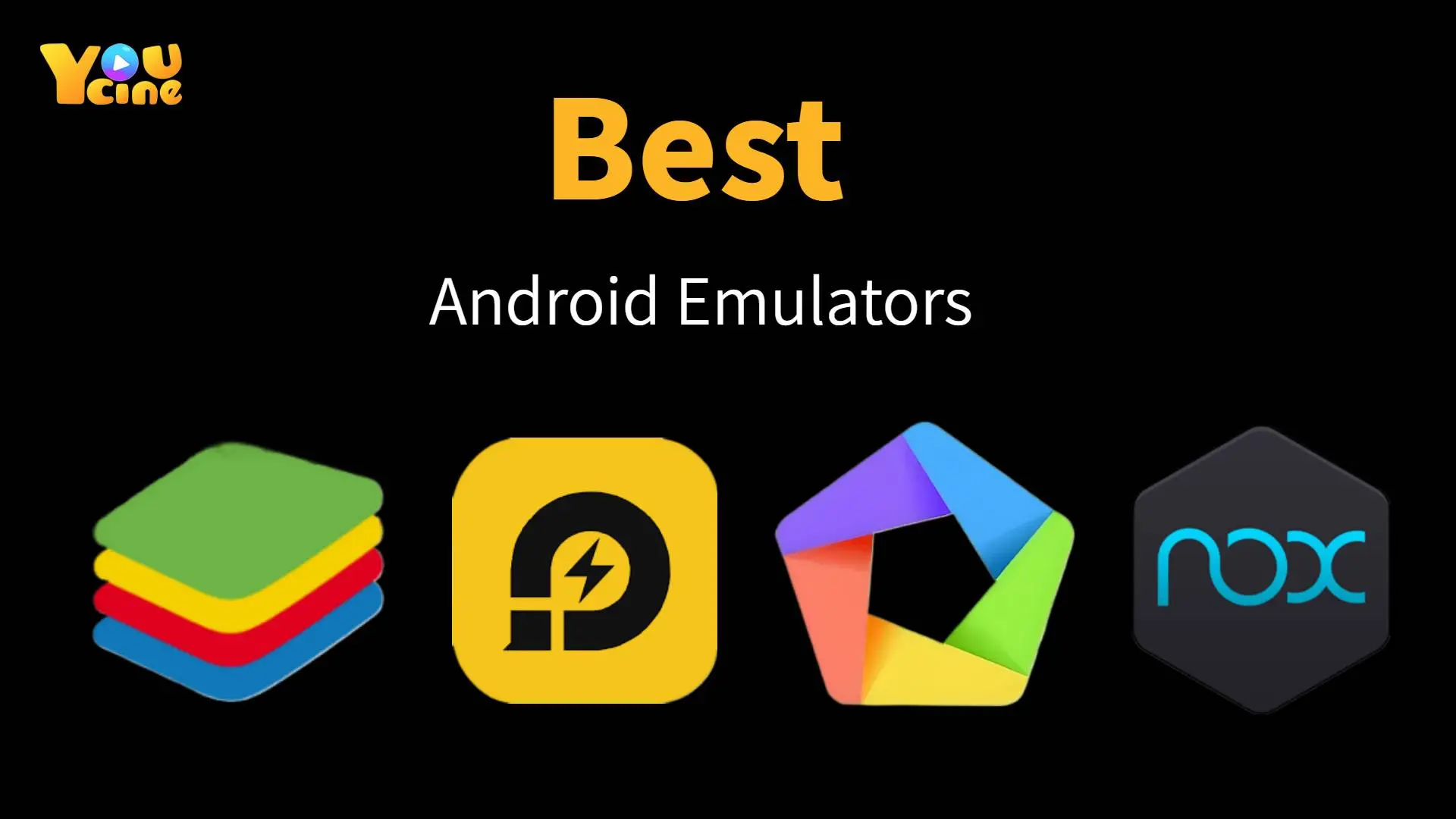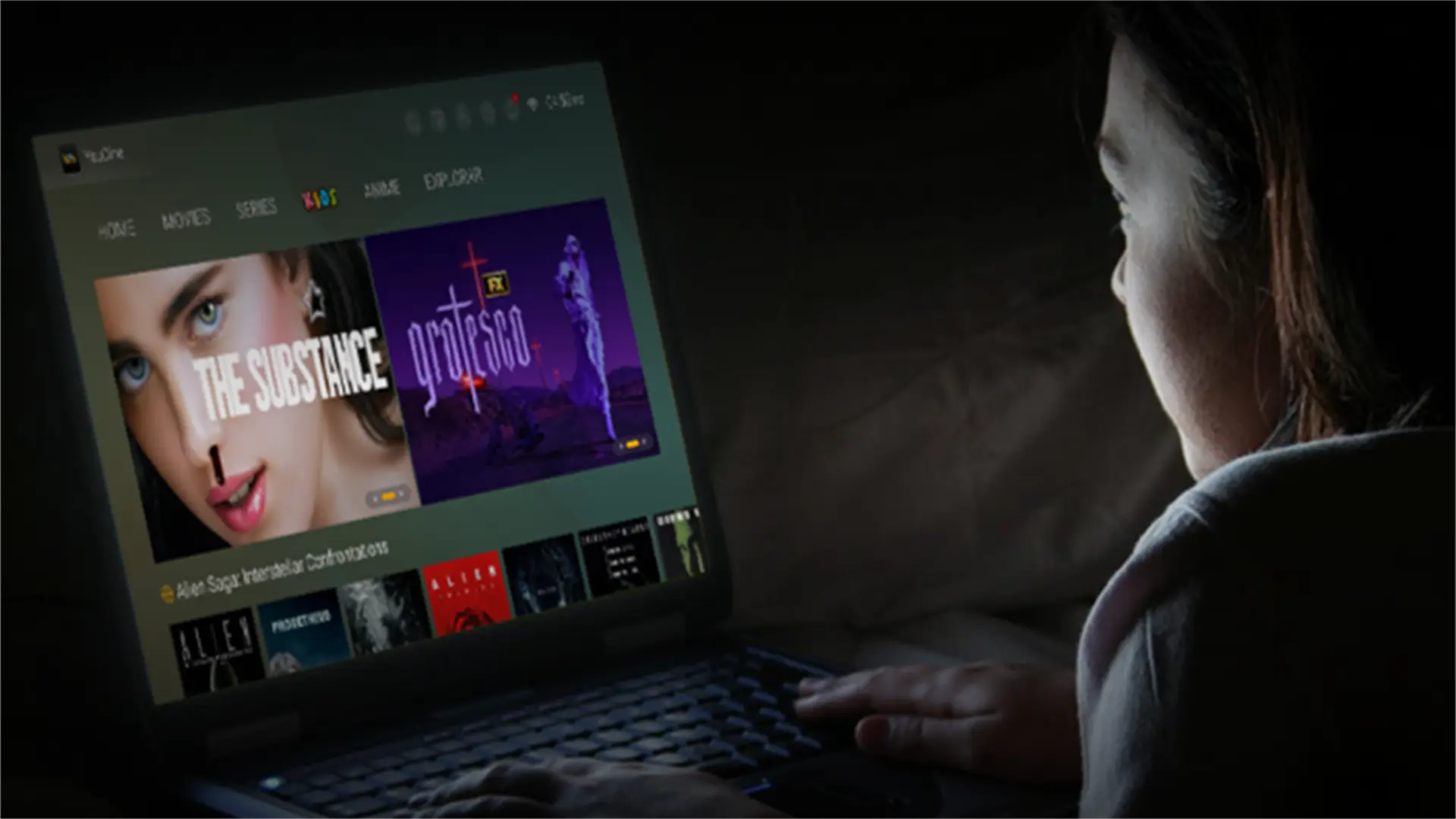Have an iPhone or iPad and want to watch your favorite movies and shows on YouCine? You’re in the right place. In this guide, we’ll explain how YouCine works on iOS, what you can (and can’t) do, and the best way to enjoy the platform on your Apple device.
Is the YouCine App Available in the App Store?
Unfortunately, no. YouCine was created for Android and doesn’t have an official iOS app. If you search for “YouCine” in the App Store, you may find similar apps like “Youcine+: filmes e séries.” But be careful—these are not the real YouCine. They only provide movie trailers and descriptions, without any actual streaming.
In short, there is currently no official YouCine app with streaming available in the App Store, either in Brazil or elsewhere.
Can I Install YouCine on iPhone Another Way?
Not really. YouCine is not available via TestFlight, there is no .ipa file, and it does not work with Android emulators on iOS. (Programs like BlueStacks run on computers, not on iPhones.)
Some websites suggest using methods like jailbreaking or sideloading, but these are risky, can damage your device, and are not recommended for most users.
If you see someone claiming to offer “YouCine for iPhone” with a direct download link, be cautious. The official YouCine website clearly states that desktop use is only possible through an Android emulator. There is currently no official support for direct installation on iOS.
The Best Way to Use YouCine on iOS: Web Version
The good news is that there is a fully functional and official way to access YouCine on iPhone or iPad—by using your browser.
The platform is called YouCine Web, and it gives you access to the entire catalog.
How to Use It:
- Open Safari (or another browser) on your iPhone or iPad
- Go to youcineweb.com
- Browse content like movies, series, anime, live sports, and more
- Tap play and enjoy
No installation is needed, and you don’t need to create an account. The interface is simple, fast, and completely ad-free.
How to Install the YouCine Web Shortcut on iOS
Want even easier access to YouCine on your iPhone? You can add a shortcut to your home screen that looks and works like an app.
Step-by-Step:
- Open Safari and go to: https://apkyc.com/web
- Tap the download arrow icon at the top right of the browser bar.
- On the next page, tap the Download button and allow the configuration profile to be downloaded.
- Once the profile is downloaded, go to the Settings app on your iPhone.
- You’ll see a message at the top that says “Profile Downloaded.”
- Tap it, then tap Install and follow the on-screen instructions.
- That’s it! You’ll now see the YouCine icon on your home screen.
Tap it any time to access YouCine Web directly—just like using an app.
Is It Slow or Not Loading?
If the web version is loading slowly or not working properly, try the following:
- Switch to a stronger Wi-Fi network
- Use mobile data temporarily
- Enable a VPN (your network may block access)
- Clear your browser cache (Settings > Safari > Clear History and Website Data)
Try again after making these adjustments—it usually solves the issue.
Final Summary
If you’re an iPhone or iPad user, the best and safest way to enjoy YouCine is through the web version. Just open your browser, explore the full library, and start watching—all without installing anything.