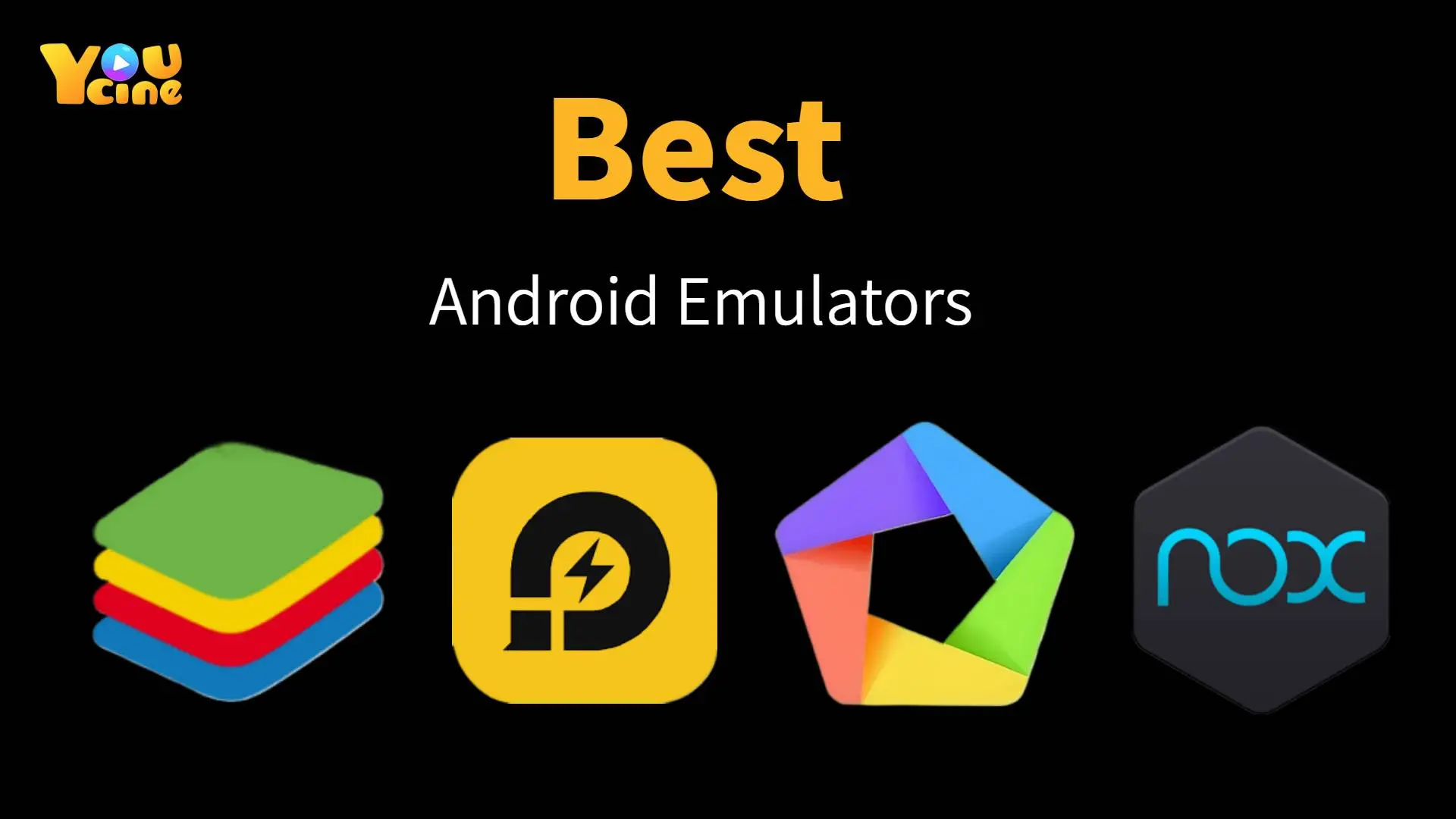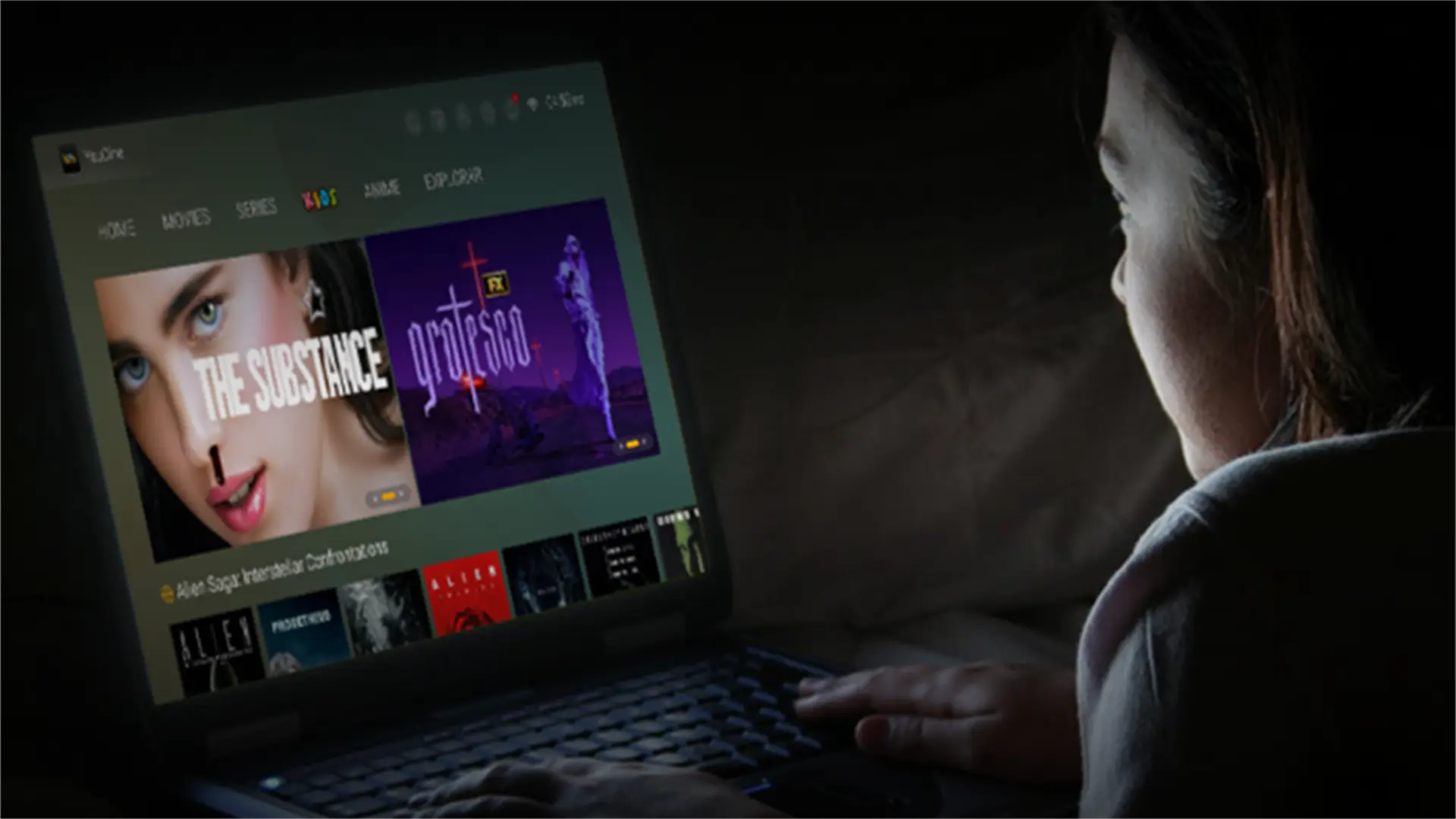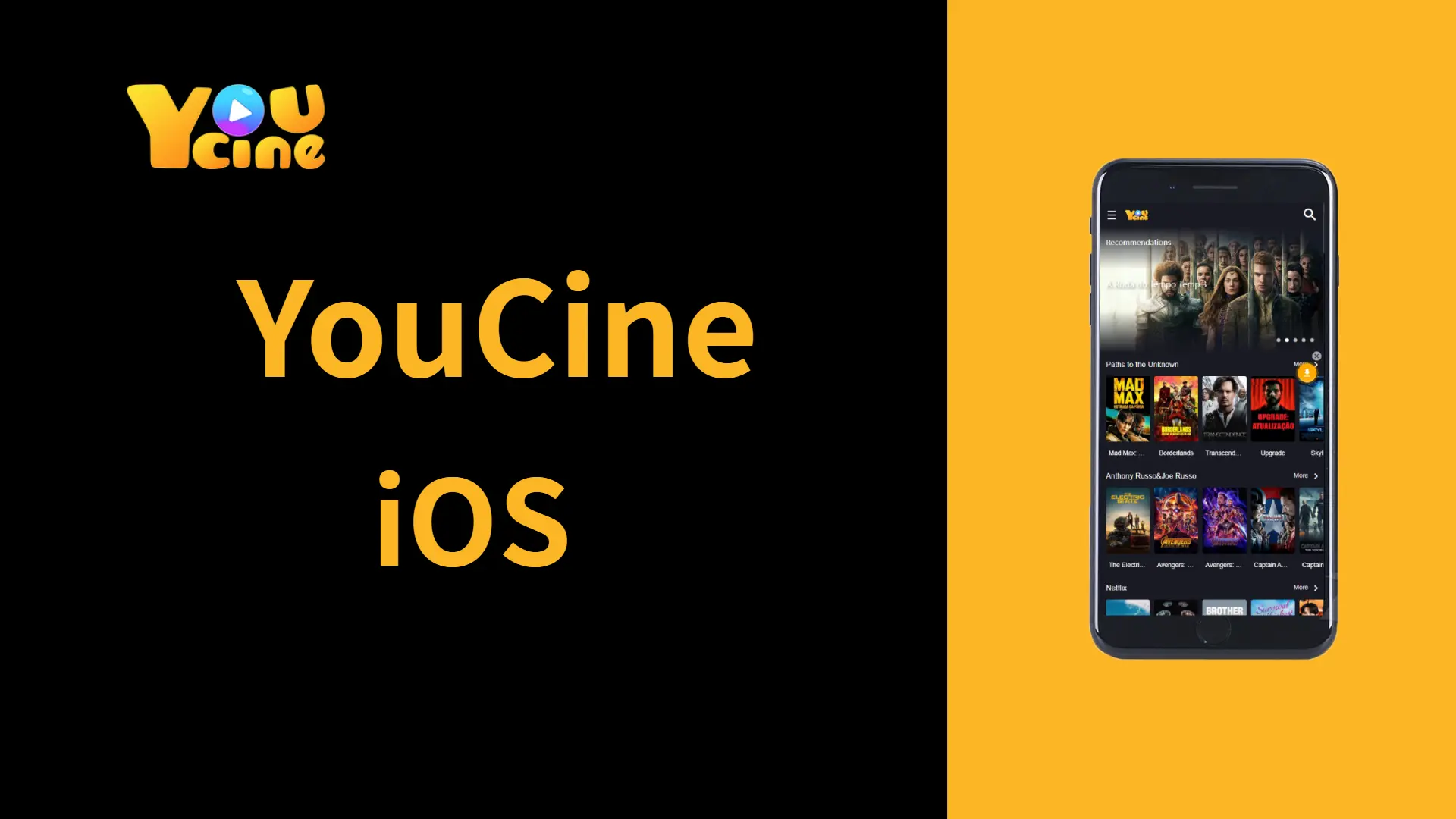In 2025, watching your favorite movies and shows from Android apps on your PC or Mac has become simple, thanks to Android emulators. These tools let you enjoy streaming services and free apps on a bigger screen, providing better picture quality and sound. Here’s a simple guide to choosing the best Android emulator for streaming movies on your computer.
What to Consider When Choosing an Emulator
Stability & Smoothness
A good emulator should let you watch movies smoothly, without interruptions or crashes. Using features like virtualization (VT-x or AMD-V) can help ensure smooth playback.
Streaming App Compatibility
Make sure the emulator works well with your favorite apps like Netflix, Disney+, Amazon Prime, and YouCine. Some apps have built-in protections (DRM) that might not always work on emulators, but using a web browser version can sometimes help avoid this issue.
Resolution & Audio Quality
If your monitor or TV supports Full HD or 4K, pick an emulator that can handle these high resolutions. Also, look for clear audio playback, especially if you enjoy surround sound.
Operating System Support
Choose an emulator compatible with your operating system. Some emulators support both Windows and macOS, including Apple Silicon Macs. Others are Windows-only, optimized specifically for video playback.
Hardware Requirements
Emulators need computer resources, so pick one that fits your system:
Lower-end PCs: Dual-core CPUs, 2–4GB RAM, basic graphics. Lightweight emulators work best at lower resolutions.
High-end PCs: Multi-core CPUs, 8GB or more RAM, SSD, dedicated GPU. These systems handle advanced emulators smoothly at high resolutions.
Ease of Use
An emulator that’s easy to use and set up will save you a lot of trouble. Look for built-in app stores, easy app installation, and simple user interfaces. Extra features like screen rotation, full-screen mode, and handy shortcuts make viewing more enjoyable.
Quick Comparison: Best Android Emulators (2025)
| Emulator | Supported OS | Key Features | Low-End PC Performance | High-End PC Performance | Ease of Use |
| BlueStacks | Windows 7+, macOS 11+ | Stable, HD/4K support, good DRM compatibility | Good at 720p; needs 4GB RAM | Excellent for multitasking, 1080p/4K | User-friendly, built-in Google Play Store |
| NoxPlayer | Windows 7+, macOS (incl. M1/M2) | Fast, lightweight, supports multiple apps simultaneously | Excellent; great on minimal hardware | Very good; handles 1080p easily | Clean interface, easy setup |
| LDPlayer | Windows 7/8/10/11 | High-performance, supports custom resolutions | Ideal for low-end; smooth at 1080p | Exceptional, no lag on high-end PCs | Simple, quick setup on Windows |
| MEmu Play | Windows 7–11 | Multiple Android versions, advanced customization | Moderate; needs better hardware | Excellent; smooth HD playback | For power users; detailed, customizable UI |
| KOPlayer | Windows 7+, macOS (Intel) | Minimal lag, built-in video recorder | Runs well on low-spec hardware | Solid performance at 1080p | Easy setup, great for beginners |
| Droid4X | Windows XP–11, macOS (older) | Very lightweight, ideal for older computers | Excellent on very basic hardware | Limited by older software version | Basic, simple UI, manual app installs |
Conclusion
In 2025, Android emulators offer something for everyone, whether you have an older computer or a high-end gaming PC. BlueStacks is great for most people, offering good compatibility, high resolutions, and user-friendly features. NoxPlayer and KOPlayer suit simpler setups, while LDPlayer and MEmu are excellent choices for Windows users wanting strong performance. Droid4X is perfect for keeping older hardware useful for streaming.